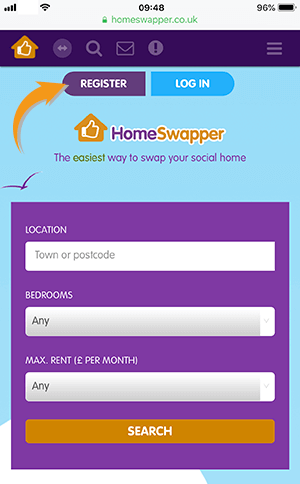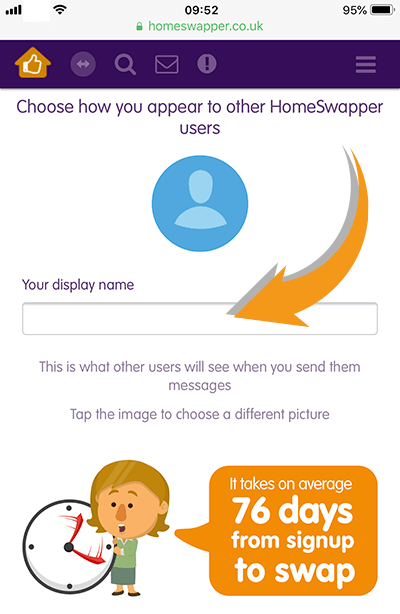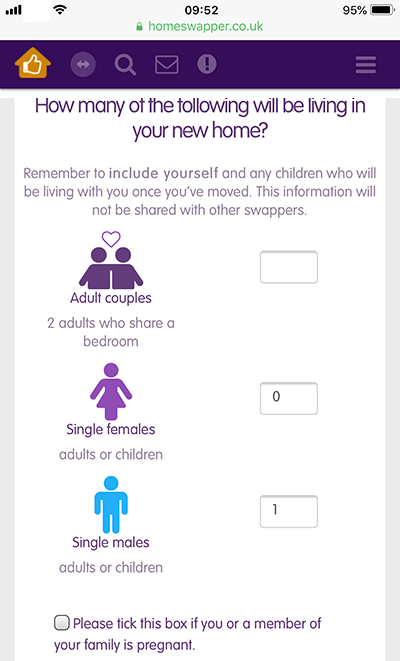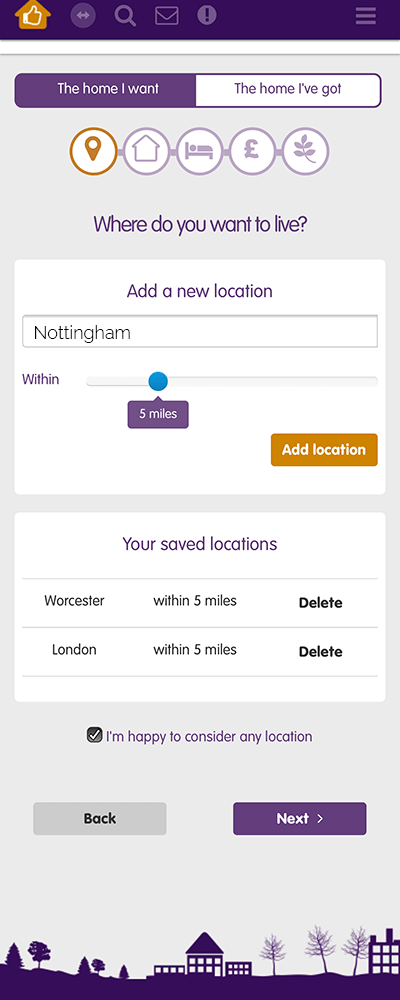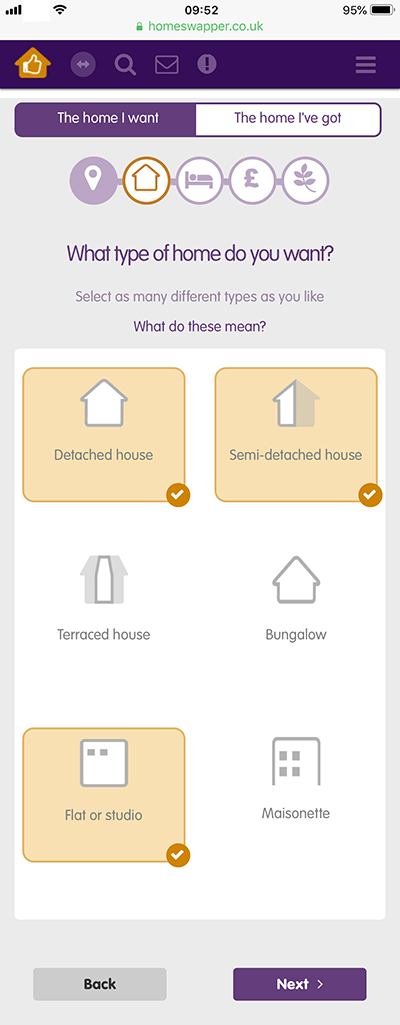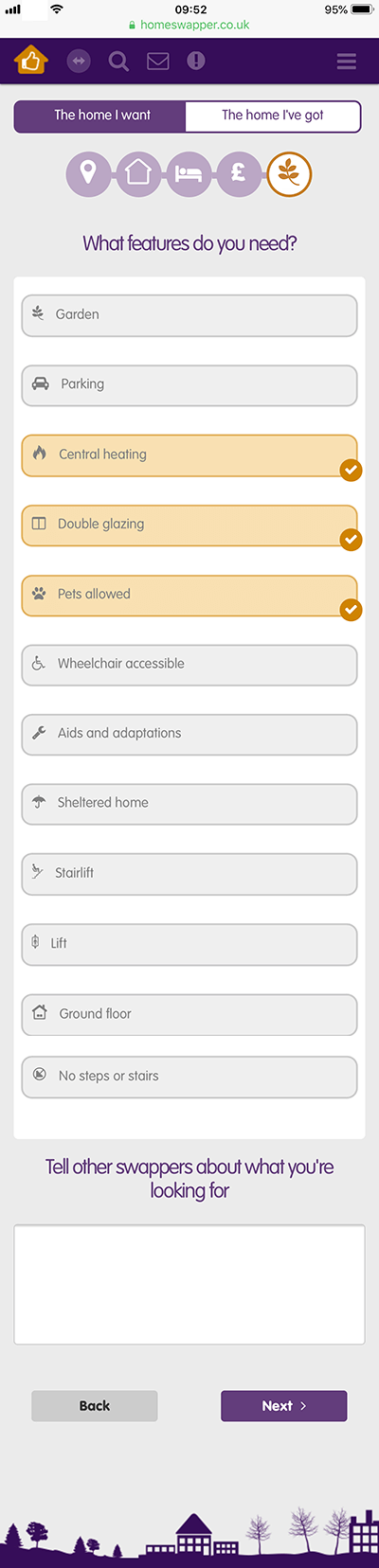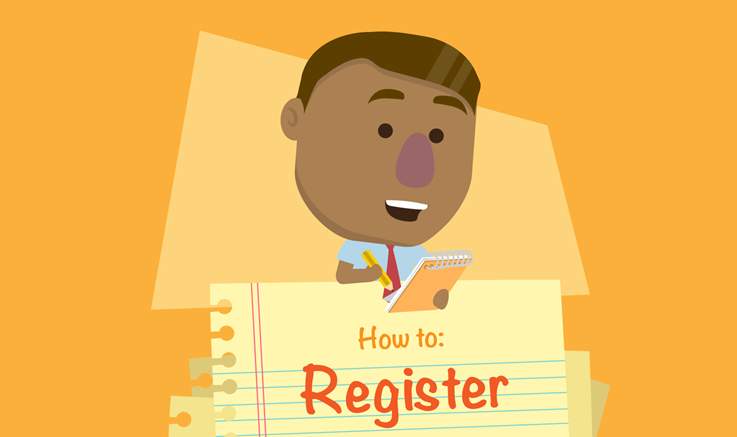
Registering for HomeSwapper is easy. It takes only a few minutes. Just follow the steps and menu’s and you’ll soon be an active Swapper. Did you know the average time from sign-up to swap is just 76 days!
Good Luck!
Creating an Account
Firstly, you need to click the Register button on the home page of HomeSwapper at the top of the screen. Use any internet browser and type www.homeswapper.co.uk or click this link.
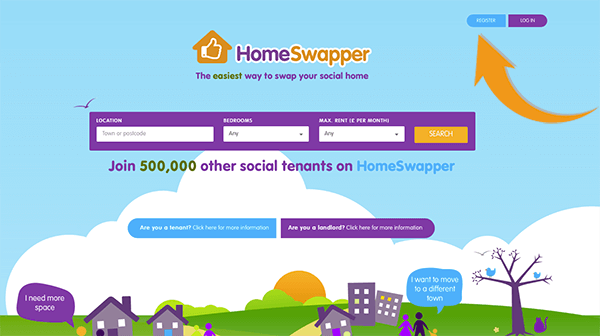
You’re now at the Create an Account screen.
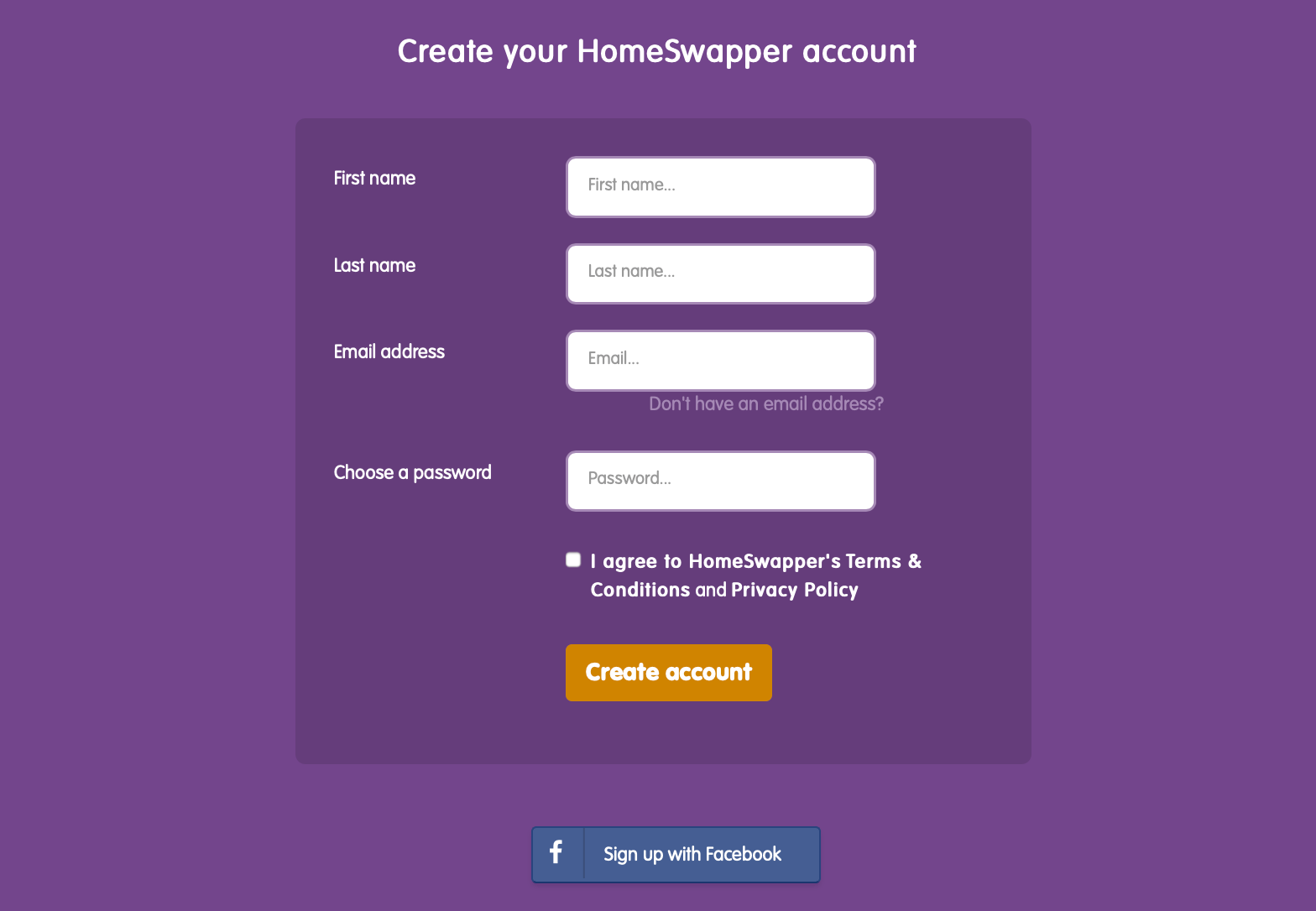
Put your first name, last name and email address into the form, and create a password for your HomeSwapper account. You can also sign up easily using your Facebook details if you prefer.
Once you’ve filled in the details, we ask you how keen you are about swapping. Please have a think about this. Are you using HomeSwapper just to browse homes? Or are you going to be a dedicated user? To avoid upsetting other Swappers, it’s really important to let people know upfront whether you’re serious or not about swapping.
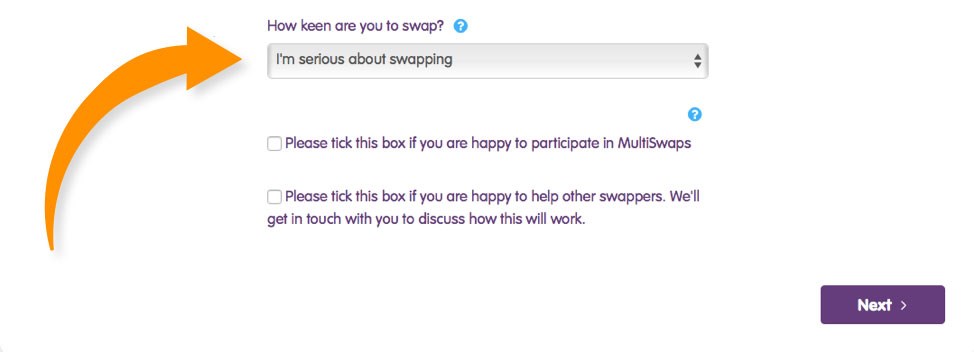
MultiSwaps: In the image below you’ll see an option to show if you’re interested in MultiSwaps. This is to let people know that you’re happy to be included. If you’re interested in creating or joining a MultiSwap chain then tick this box. If you’re not sure, you can always go back later and tick it.
Shortcut
Home > Register > Create an Account > Name > Email > Password > Date of Birth > Agree to T&Cs > Serious about Swapping? > Want MultiSwap? > NEXT
About Me page
You can now choose your display name. This is how other users will see you on HomeSwapper. Make sure you put a nice photo up, so swappers know who you are!
You can do this by clicking where the arrow shows in the image below:
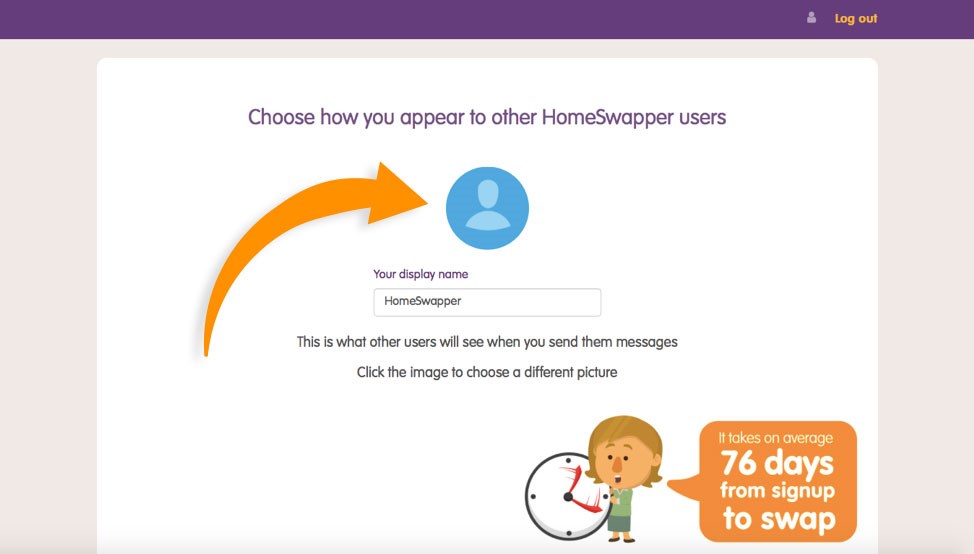
Now enter how many people you’ll be living with in your new home. This information is shared with your landlord to help you find swaps with the number of bedrooms allowed. Don’t forget to include yourself in the people count for your home! On the following screen you’ll be asked for the date of birth of any single people in your household, so make sure you have this to hand.
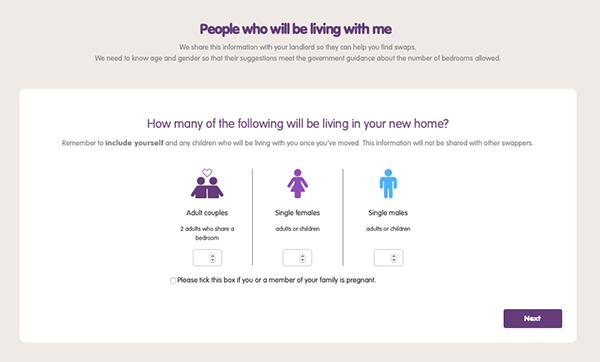
Shortcut
About Me > Choose Username > Upload your photo > Add people living With you > NEXT
The Home I Want section
Now it’s time to think about the home you want. There are five easy steps to complete. First, on the home menu click The Home I Want
Step 1. Where do you want to live? Type in the city, town or location you want to live in. Then select how far out of that specific area you’re happy to look. Remember that the greater your search area, the more chance you’ll have of finding a swap. Then click Save.
You can add as many locations as you like here, or if you’re happy to live anywhere within the UK, you can simply tick this box underneath the location-finder.
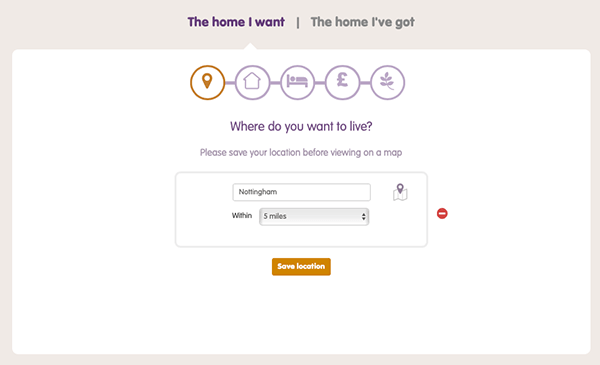
When you’ve added all the locations you want, click NEXT
Step 2. What kind of home do you want? There are six types to choose from. Just highlight which you want – choose as many as you like.
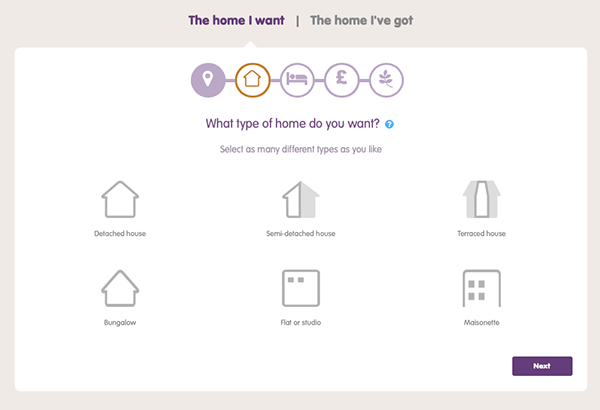
Now click the NEXT button.
Step 3. On the next screen you select how many bedrooms you want (not shown). Choose the minimum number of rooms and the maximum number.
Step 4. Enter how much rent you want to pay.
Be careful here that you choose the correct amount for either the week or the month as shown with the arrow in the image below:
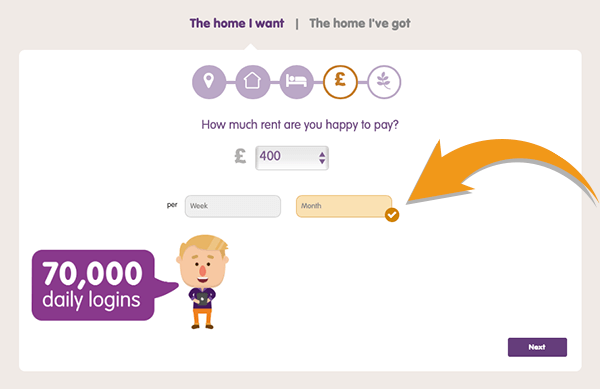
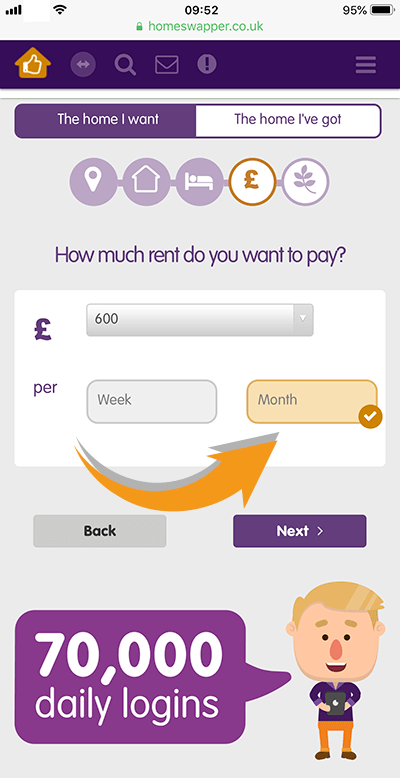
Now click the NEXT button.
Step 5. Here you can highlight what features you want such as pets, wheelchair access or step free. There’s also a box to type in any specific requests you have. You can see from our example that we chose central heating, double glazing and pet friendly for our dog.
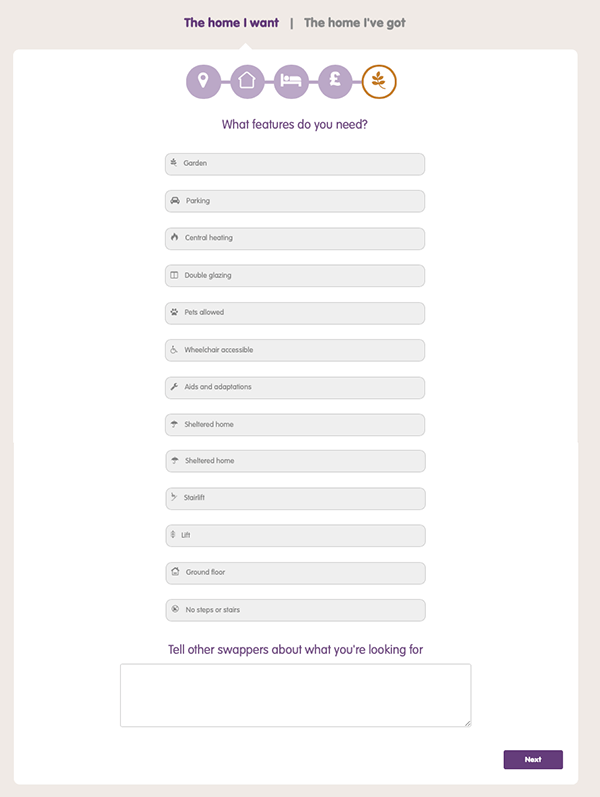
Finally, click the NEXT button.
Shortcut
Home I Want > Choose Area > Choose type of home > How many bedrooms? > Choose rent budget > Select special requests > NEXT
The Home I’ve Got
Now it’s time to think about the home you’ve got and how to make it really attractive for potential Swappers.
There are six more steps in this part, which is really important. Don’t worry, it won’t take too long and you can always change the details afterwards.
Step 1. Where is your current home? Type in your Post Code and click the Find Address button.
Select your house or flat number from the dropdown list.
Type in the name of your landlord and choose from the list.
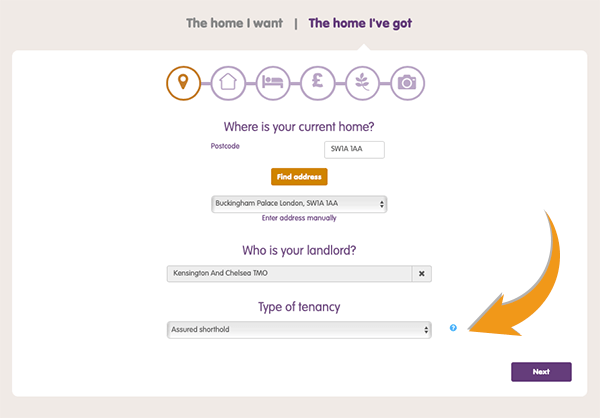
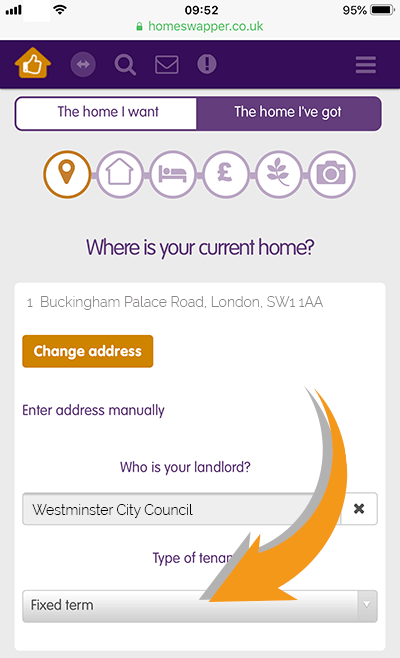
Now, select the Type of Tenancy from the list of 10 options. This is really important because when you swap homes, you usually swap the tenancy agreement you have with the landlord as well. This means your rights could change so it’s important to get those details on HomeSwapper. Contact your landlord to check.
Now click the NEXT button
Step 2. What kind of home do you live in? Just like before, highlight the property you currently have from the six options.
Now click the NEXT button
Step 3. From the list on the next screen (not shown here), select how many bedrooms you have. Choose a minimum and maximum.
Now click the NEXT button
Step 4. Enter how much the rent costs. Don’t forget to mark whether it’s weekly or monthly. The next question is about Housing Benefit. Simply mark whether you qualify and whether it’s paid as Universal Credit or not.
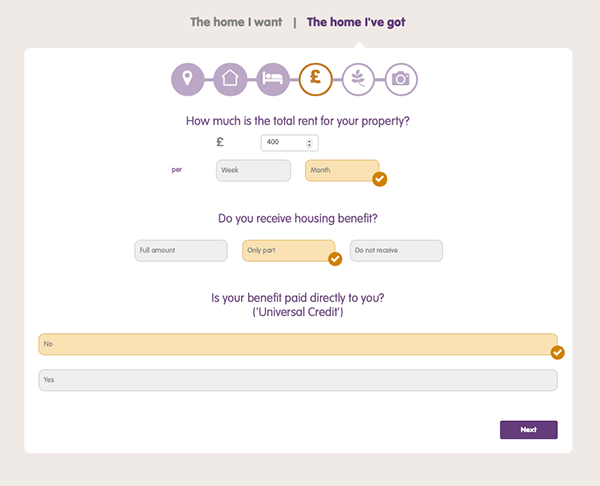

Now click the NEXT button
Step 5. Now it’s your turn to highlight the features you have, just as you did before when you were looking. Do you have step free access? Is it pet friendly? Do you have double glazing? Mark all the useful features you have and include anything else in the box at the bottom.
Now click the NEXT button
Step 6: You’re now nearly finished but this is one of the most important parts of your listing – the photographs. Click the +add a photo button for every photo you upload. Make sure you put at least three images up as these are the top thing people look for. You can read more of our helpful articles on photography elsewhere in the Help Centre.
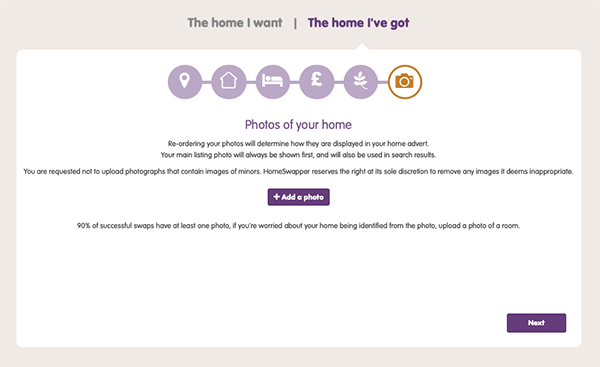
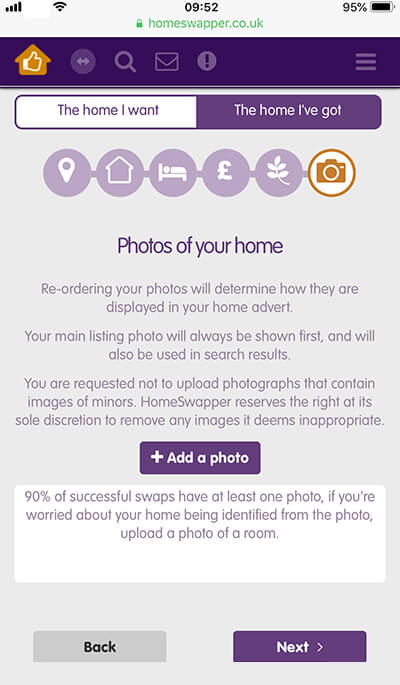
Now, lastly click the NEXT button
And that’s it. You’re now officially on HomeSwapper. Good Luck!
Shortcut
Home I’ve Got > Enter where I live > Add landlord > Enter tenancy > Choose type of home > How many bedrooms? > Add rent > Mark special features > Upload photo’s > FINISH
The HomeSwapper Customer Support team are always on hand to give advice and tips on how to get the most from HomeSwapper. They deal with Swappers every day and have a unique insight and view on the thousands of successful swaps that take place on HomeSwapper.